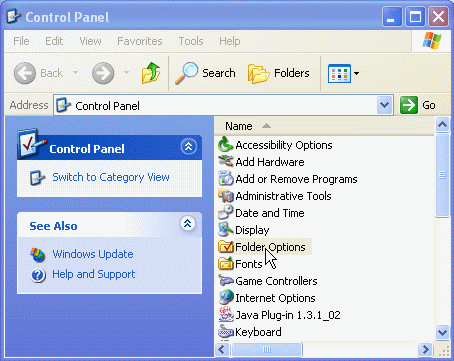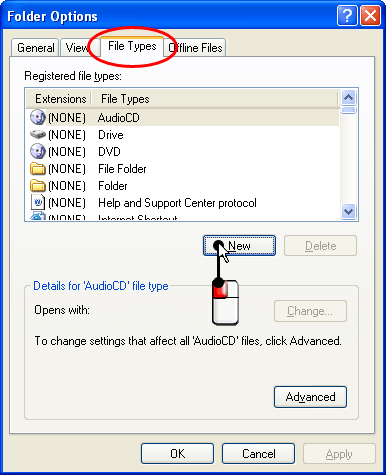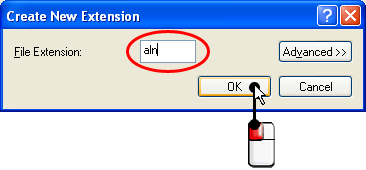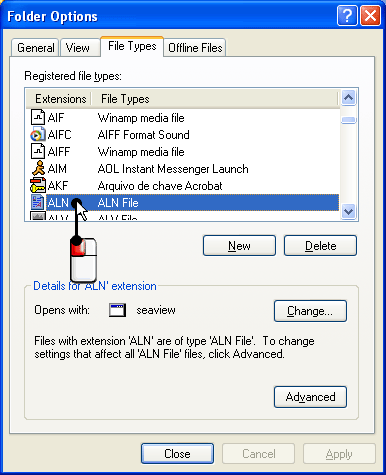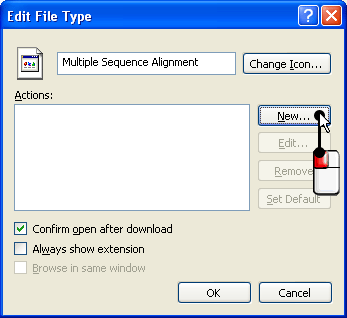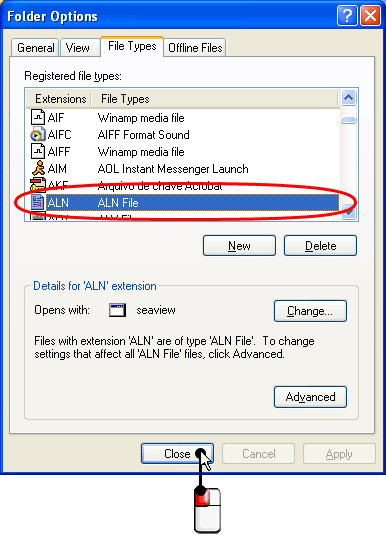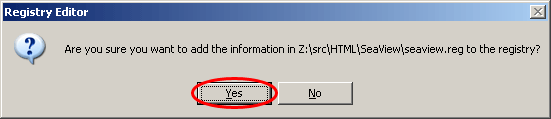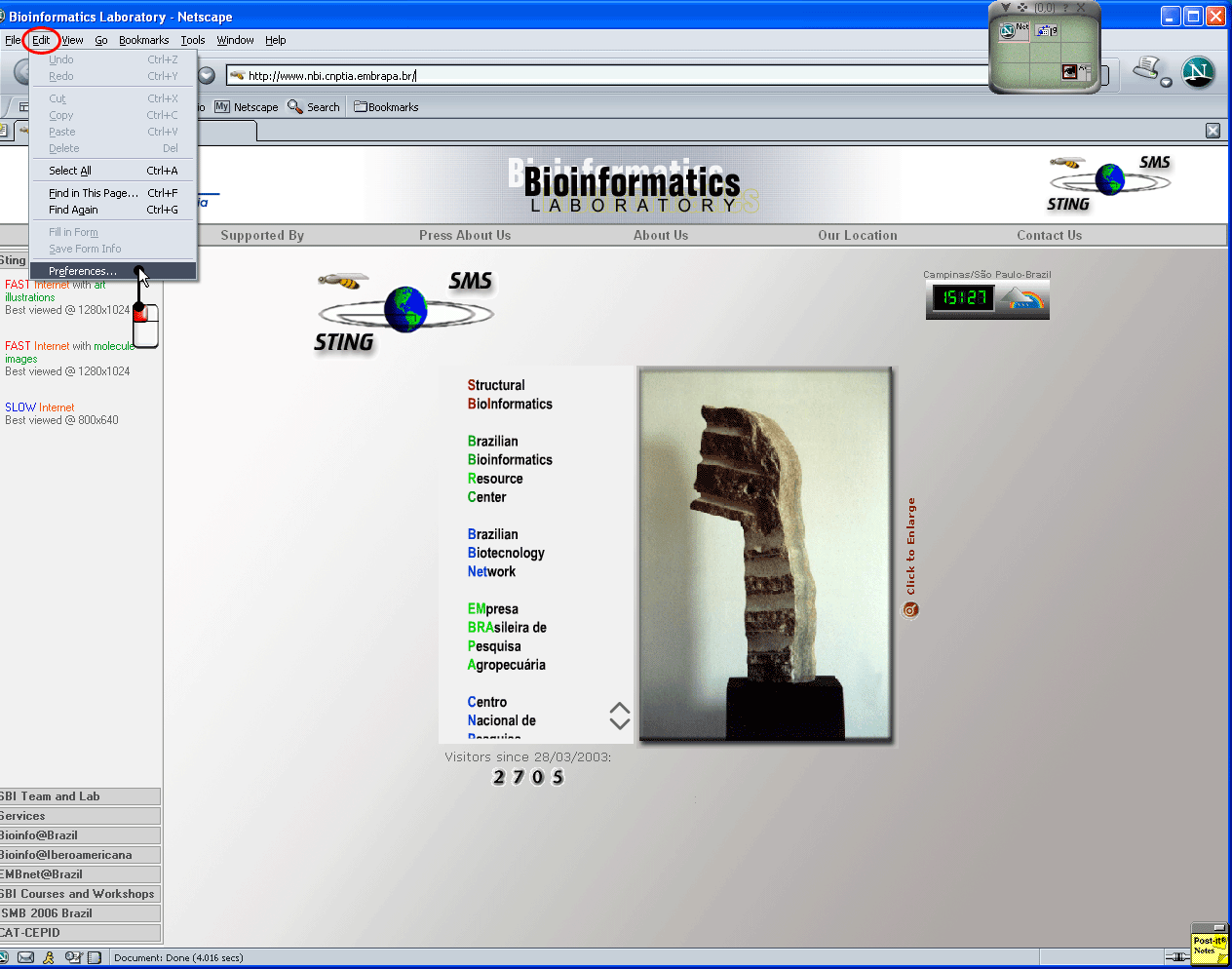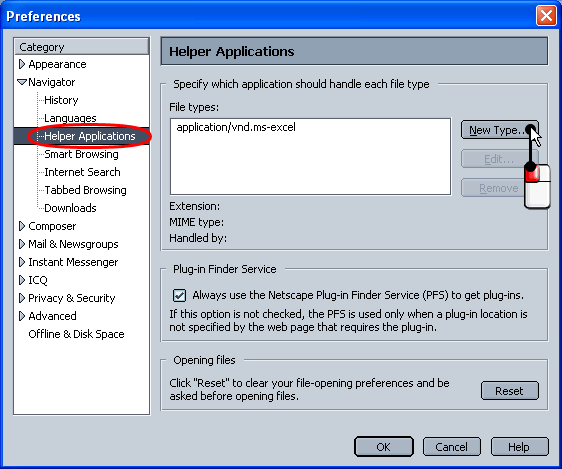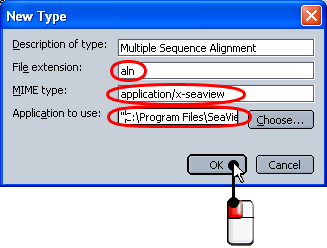| SeaView
Configuration (for Netscape 7.0 on MS-Windows 2000) |
|
|
1. Download
the SeaView installation package and follow the instructions in the
README
file in order to install SeaView.
|
|
2. Create a file named seaview.ini
in the directory in which you have installed SeaView.
|
|
3. Type the following information
in the seaview.ini file:
save = clustal
|
| 4. Open the Windows Control Panel and
click on Folder Options, as illustrated by the figure below. |
|
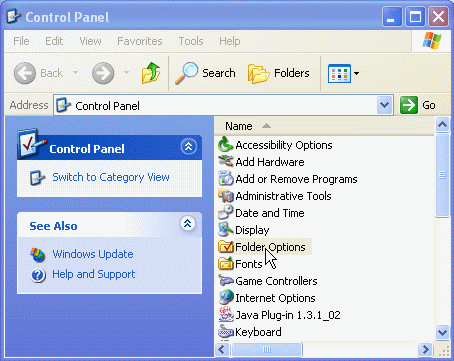
|
| 5. In the Folder Options dialog box,
press the File Types tab and press the New button. |
|
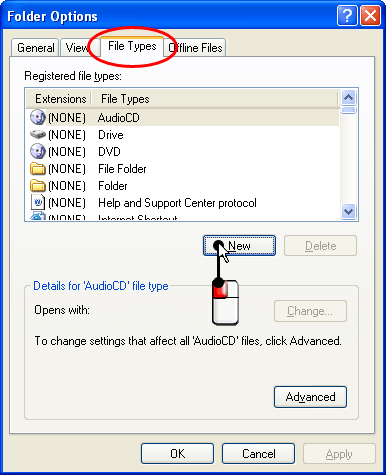
|
| 6. Create the ALN extension and press
OK. |
|
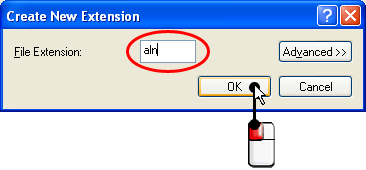
|
|
7. Search the Registered file types
list of the Folder Options dialog box to check if an entry for
the ALN extension has been created. Press the Change button
of the same dialog box to associate the ALN extension with SeaView
(if it is not set) and then press the Advanced button.
|
|
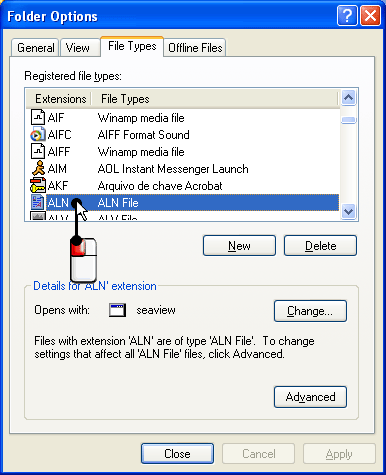
|
| 7.1 After pressing the Advanced
button of the Folder Options dialog box, in the previous step, the
Edit File Type dialog box will appear. Press the New button
in this dialog box. |
|
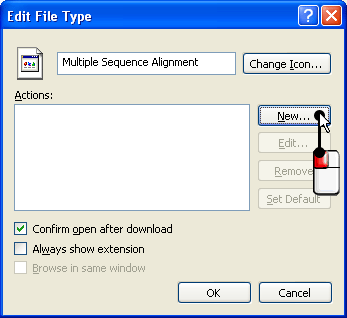
|
| 7.2 After pressing the New button on
the previous dialog box, you have to fill the Action with &open
and the Application used to perform the action with the location
where you have installed SeaView in your computer and the indication of
one parameter, both quoted (for example, "C:\Program Files\Seaview\seaview.exe"
"%1"). |
|

|
| 8. At this point, you have concluded
the configuration of the file type. Press the Close button of the
Forder Options dialog box. |
|
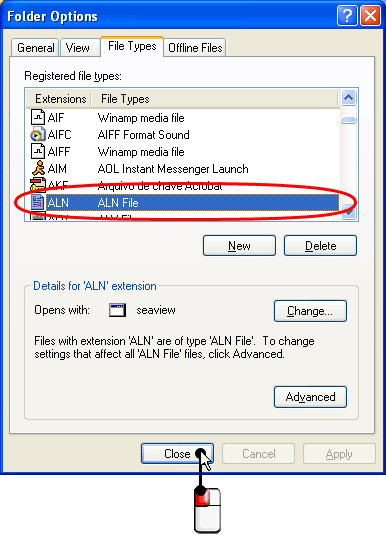
|
| 9. Download
the file seaview.reg. |
| 10. Double click the file you have just
downloaded, in order to import windows register information, and press Yes
on the following dialog box. |
|
|
| 11. Now, that you have finished the installation
of SeaView and registred it, you must configure your browser do recognize
SeaView as an application. Open the Netscape Navigator end choose the Edit
| Preferences option in its main menu, as illustrated below. |
|
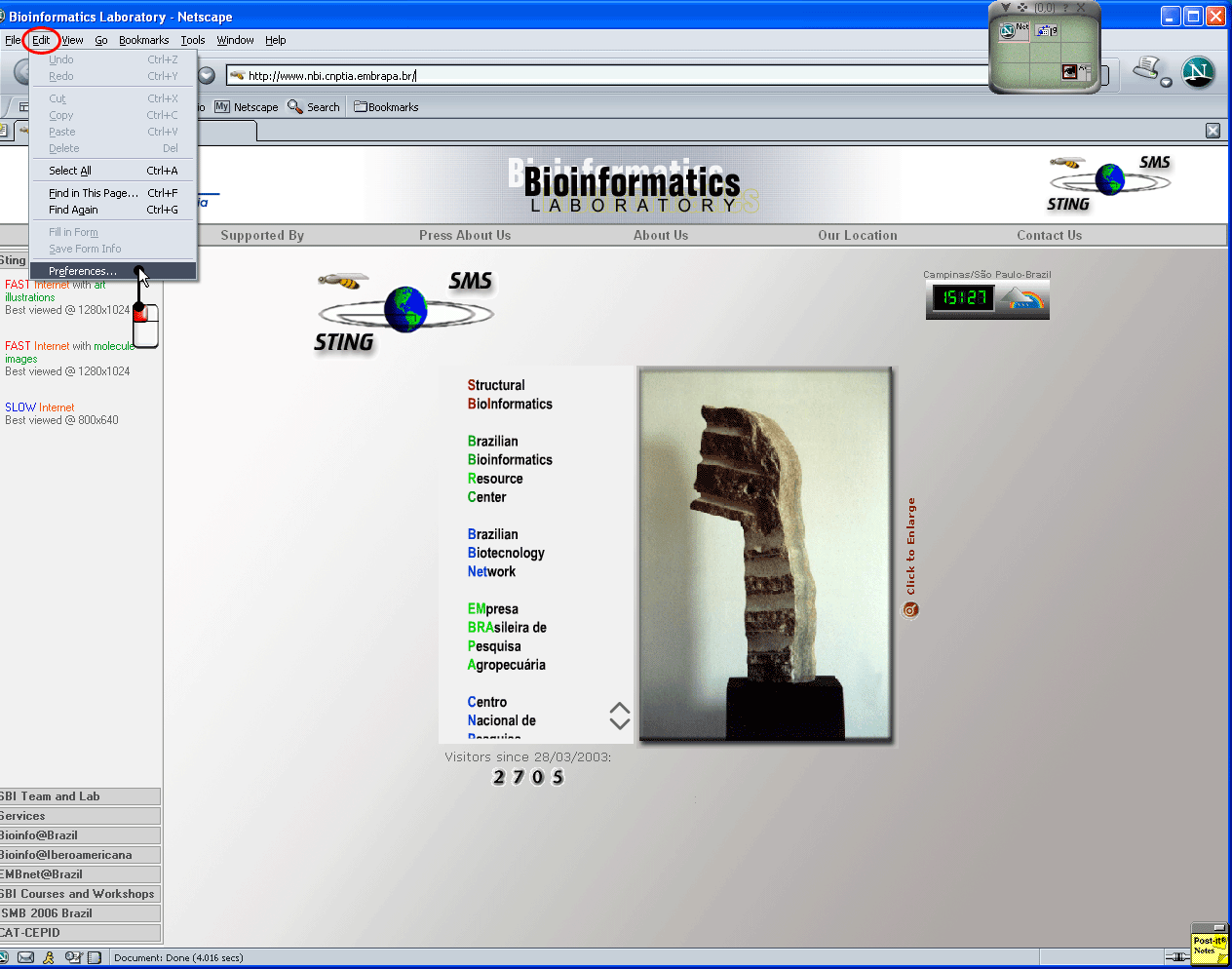
|
| 12. Click on Helper Aplications and then
press the button New Type on the Preferences dialog box. |
|
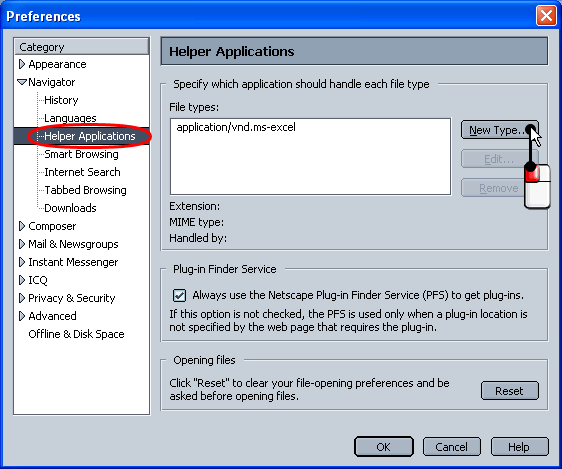
|
| 13. Fill in the New Type form as showed
below. Application to use must be filled with the location where
you have installed SeaView in your computer and the indication of one parameter,
both quoted (for example, "C:\Program Files\Seaview\seaview.exe"
"%1"). After filling the form, press the OK button
of the opened dialog boxes. |
|
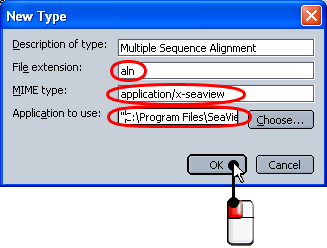
|