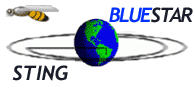
Install
and Configure Java Plugin 1.3.1 for Netscape or Internet
Explorer on Windows
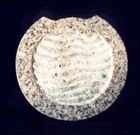
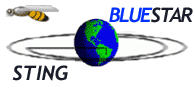 |
Install
and Configure Java Plugin 1.3.1 for Netscape or Internet
Explorer on Windows
| 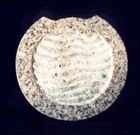
|
|
|||
| 1. Download Java Plugin 1.3.1 | |||
| 2. Follow instructions for Java Plugin 1.3.1 activation for your browser | |||
| 2.1 Installing Java Plugin 1.3.1 on Windows |
| Initiate normally installation of Java Plugin. When window (shown bellow) appears, select all browsers. |
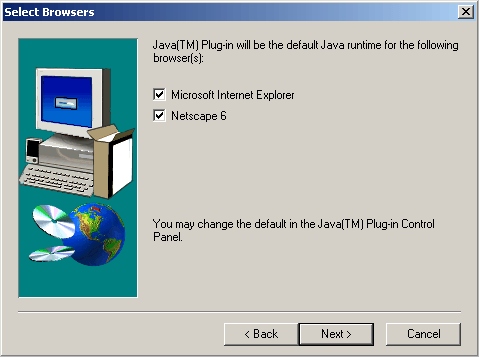 |
| 2.2 Enabling Java Plugin 1.3.1 for Netscape 4.7x |
| Initiate Netscape browser and choose item "Preferences" on menu "Edit". |
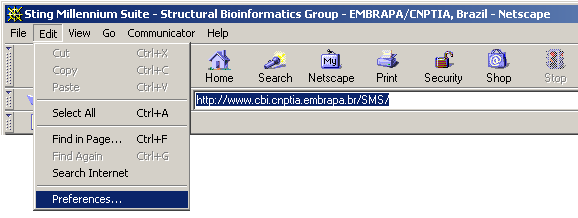 |
| On window shown below, select "Advanced" category. |
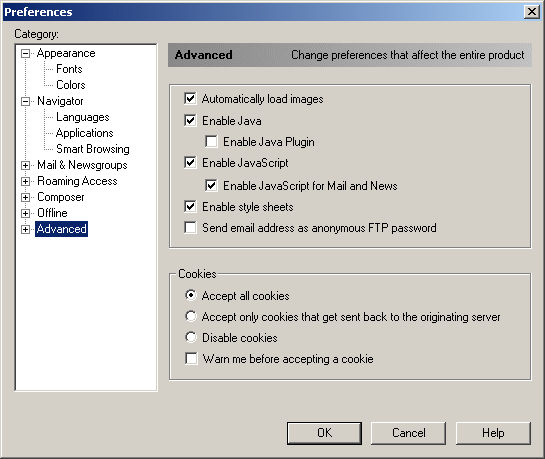 |
| Be sure your choose the same options as shown at the window below. |
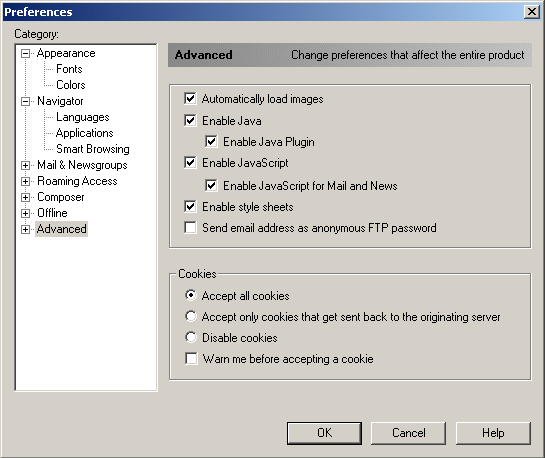 |
| 2.2 Enabling Java Plugin 1.3.1 for Internet Explorer |
| Initiate Internet Explorer browser and choose item "Internet Options" on menu Tools. |
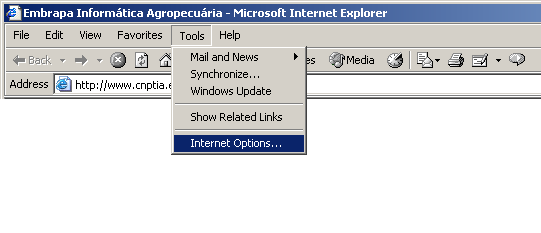 |
| Select "Advanced" option. |
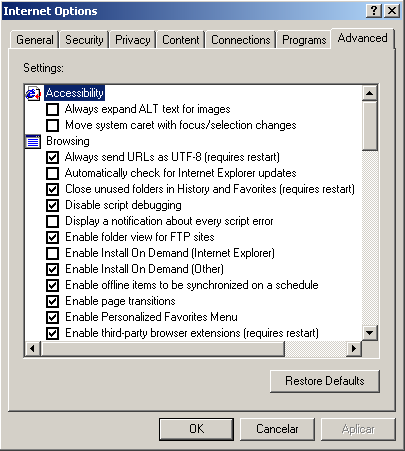 |
| Be sure that option: "Use Java2v1.3.1_02 for <applet> (requires restart)" is selected. |
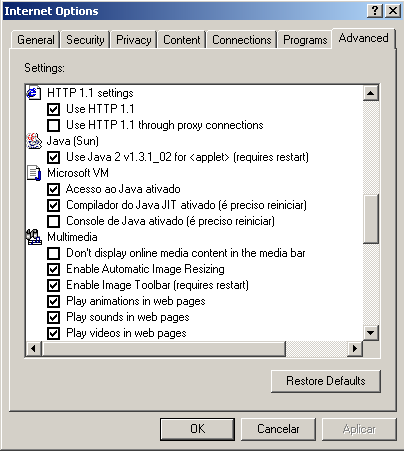 |
| 2.3 Configuring Java Plug-in Runtime Parameters |
| Open Windows Control Panel and then Java Plug-in 1.3.1_02. Fill the field Java Runtime Parameters as below and click apply: |
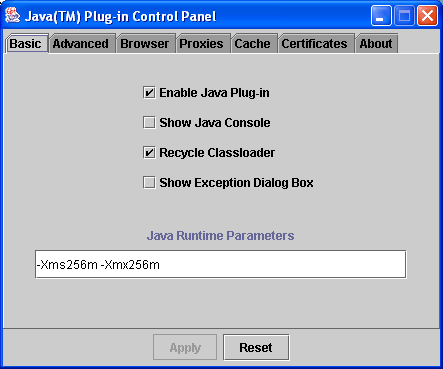 |