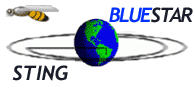
Install and Configure Java
Plugin 1.3.1 for Netscape or Mozilla
on Linux
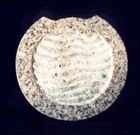
| |
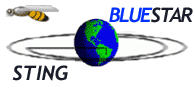 |
Install and Configure Java
Plugin 1.3.1 for Netscape or Mozilla
on Linux
|
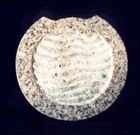 |
| 1. Download Java Run Time Environment (JRE) 1.3.1 | ||
| 2. Install JRE 1.3.1 |
||
| 2.1 Execute the downloaded binary file j2re-1_3_1_11-linux-i586.rpm.bin in order to extract the RPM: | |||||
|
|||||
|
|||||
| 2.2 Install the RPM jre-1.3.1_11.i586.rpm | |||||
|
|||||
| 3. Create a link from the plugin directory of your Web browser to the plugin libjavaplugin_oji.so located in the subdirectory plugin/i386/ns610-gcc32 of the location where JRE 1.3.1 has been installed | |||||
cd <WEB_BROWSER_HOME>/plugins |
|||||
ln -s <JRE_1_3_1_HOME>/plugin/i386/ns610-gcc32/libjavaplugin_oji.so . |
|||||
|
|||||
rpm -q jre-1.3.1_11.i586 |
|||||
|
|||||
| 5. Reopen your Web browser. |