
Chime is a powerful browser plugin that enables you to view three-dimensional
molecular structures, rotate them, etc.Unfortunately, it is only available for
the Windows and Macintosh operating systems. This document describes a way of
using the Chime plugin on Linux (Intel x86 only).
|
Disclaimer:
All information in this document is provided without any warranty
whatsoever. We are not responsible for any problems that it can cause.
We are not affiliated in any way with MDL (the manufacturer of the Chime
Plugin) or Codeweavers (the manufacturer of lhe Crossover Plug-in), nor
is this Web page intended as an endorsement of their products.
|
1 - Acquire Codeweavers' Crossover Plugin.
2 - Download MDL Chime Plugin.
3 - Quit yourWeb browser.
4 - Install the Crossover Plugin:
4.1 - Make the Crossover install file executable, by typing, for example, the following command in a Linux shell:
chmod +x Install-crossover-plugin-1.2.1-.sh
4.2 - Execute the Crossovel installation program:
./Install-crossover-plugin-1.2.1-.sh
5 - Install the Chime Plugin on Crossover:
5.1 - Activate the Crossover's "Plugin Control Center", by choosing to open it in the end of the installation process, or by choosin "Crossover | Plugin Control Center" in you Linux main menu.
5.2 - Click on the "Install" button on the "New Software" panel of the "Crossover Plugin Setup" window.

5.3 - Choose "Chime" as the plugin to be installed on Crossover.
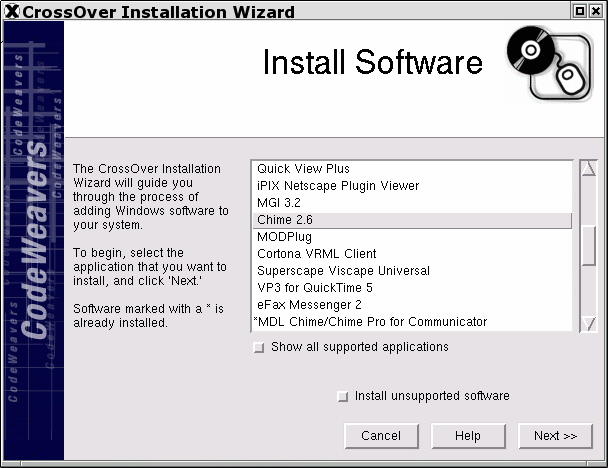
5.4 - Indicate the place where you have put the Chime plugin installation file.

5.5 - Proceed with the installation of the Chime plugin on Crossover.
5.6 - Make sure that the Chime plugin has been correctly installed and is active on Crossover.

6. Open your Web browser and check if SMS is working properly.